|
#16
|
||||
|
||||
|
Цитата:
 PS Простите великодушно, я же забыл что большинство читает на английском, в основном потому что я на нем читаю свободно, только ничего не понимаю  . Вот тут ПОЛНЫЙ - [Ссылки доступны только зарегистрированным пользователям ] - справочник для всех . Вот тут ПОЛНЫЙ - [Ссылки доступны только зарегистрированным пользователям ] - справочник для всех |
|
#17
|
||||
|
||||
|
Цитата:
|
|
#18
|
||||
|
||||
|
Спасибо!
 |
|
#19
|
|||
|
|||
|
Уважаемый Яков, я снимаю свой голос "за" в связи с установкой предложенной системы IRC.
|
|
#20
|
||||
|
||||
|
Уважаемый Яков!
Снимаю свое предложение. Все можно проще - приват и вперед. А для *поболтать* и мирка и аська и миринда. Вообщем не надо умножать свыше сущего  |
|
#21
|
||||
|
||||
|
Уважаемые коллеги!
Мне хорошая знакома технология IRC. Причем, гораздо глубже, чем просто на пользовательском уровне. В принципе, можно в ДК сделать что-то типа шлюза в IRC-канал. Тогда IRC-клиент вообще не будет нужен, а все общение будет идти в канале через обычный браузер. Но есть одна причина, по которой лично я против чатов - все дискуссии там пропадают. А мы заинтересованы в том, чтобы дискуссии читали длительное время и в них участвовали как можно больше людей. В последнее время посещаемость ДК РМС существенно выросла. Если дискуссий будет больше, то посещаемость будет расти. А если все активные участники уйдут в чат, то ситуация изменится на противоположную. Посему предлагаю считать в настоящее время открытие чата не нужным и закрыть данную дискуссию. |
|
#22
|
|||
|
|||
|
А можно не ставить мирку, IRC программа встроена в браузер ОPERA, версии 7.50 и старше.Меню/Чат. И в браузере встроена очень удобная почтовая программа, мне очень нравится. Очень удобно для работы, сразу "три в одном".
|
|
|
|
#23
|
||||
|
||||
|
Цитата:
 . Чат не может подменить форум, я так думаю, потому что это совершенно разные вещи. Веб-гейт в irc это здорово, но зачем нам тормоза??? Если можно напрямую, зачем гейт? . Чат не может подменить форум, я так думаю, потому что это совершенно разные вещи. Веб-гейт в irc это здорово, но зачем нам тормоза??? Если можно напрямую, зачем гейт? |
|
#24
|
||||
|
||||
|
Наличие чата дает возможность общаться неформально. Это никак не отменяет дискуссии по профессиональным вопросам в форуме. Если нужна статистика - посмотрите статистику ответов в форуме докторов, зависающих в мирке... А "разгрузка" неплохая, доложу я вам...
|
|
#25
|
||||
|
||||
|
Цитата:
|
|
#26
|
|||
|
|||
|
Chat
Opera has an elegant, integrated chat client with essential features: Simultaneous connection to any number of chat servers Private person-to-person chat Group conversations in rooms Room passwords are remembered by password manager Integration with Opera's contact manager Getting started To connect to a room for the first time: Select New account on the Chat menu Fill in your real name and e-mail address (or something else if you want some privacy) Enter the nickname as you would like it to appear in the chat (this is restricted to 9 characters on some servers) Choose a chat server to connect to When you have set up a chat account, the list of rooms is automatically downloaded from the server and displayed. Tip: Search the Web for lists of chat servers »» Joining rooms Select List rooms on the Chat menu to get the list of rooms on a chat server. Type in the Quickfind field to find particular rooms Click the coloumn headers to sort the room list accordingly Double-click a room to join it Click to enter a room that does not appear in the list Room chat When you join a room, a chat page is displayed. Notice the following details: The main part of the page contains the communication between the people in the room The number of people and the topic for the room are displayed at the top The field at the bottom of the page is for writing your own messages Colors are used to distinguish different sorts of messages The list of people in the room is on the right-hand side: Indication Meaning Bold nick Operator (user with special permissions) Normal icon People you have added in your contact list Ghosted icon People not in your contact list Write a message in the field at the bottom to say something to the room. Note: If there are many users on a chat server, it can take some time before messages are delivered. More Chat Room Actions While in a room, you can also: Right-click a nick in the right-hand list to Get "whois" information about the person Save and edit contact information for the person Start a private chat with the person Send the person an e-mail message if you have the address Send the person a file Click to change your nick Catch someone's attention by starting a message with their nick. Type the first letters of the nick and press Tab to auto-complete. This will highlight the message on the person's screen in most chat clients. Type "/me" to initiate a spoken "action" in the chat room, for example "/me sings" Private chat Double-clicking a nick will also initiate a private chat. When chatting privately, a small toolbar is displayed with the same options as the right-click menu of the nick list. When someone sends you a private message to start a chat, you will see a new page popping up with the person's nick on the page tab. Creating rooms To create your own room and become operator, select New room on the Chat menu and enter the name of the room you wish to create. You need to pick a room that has not already been created, so you may have to try a few names before you find one that is available. If a room with the name you chose is already created, you will just join the room as a normal user. Room operator When you create a new room, you automatically become operator of the room. When right-clicking a nick in the list, operators get a "Control" sub-menu that lets them: Grant and take away operator status Allow or deny people to talk in the room ("voice") Kick misbehaving people from the channel Operators can also change the topic of the room by clicking the "Properties" button in the room toolbar. Chat panel All rooms you join are saved in the Chat panel, organized under the chat server they belong to. Click the name of a previously visited room to join. You will also see a list of all contacts that are logged on to the same server, provided you have added their chat nicks to their contact information. Click a nick to start a private chat. Account properties Select Manage accounts on the Chat menu to fine-tune addition options not available in the account setup wizard. Chat server port number (default is 6667) Secure connection (required by some chat servers) Encoding for international characters (if you see weird characters, ask other people for the correct value to use for your language) Multiple chat servers To connect to any number of chat servers, select New account on the Chat menu. P.S. Меню-Чат( Мessage) Cоздать учетную запись (где к чату относится а не к почте). Имя любое, Е-Mail любой,псевдоним какой нравится (по нему Вас будут узнавать в чате), Выбрать IRC сеть- сюда вписать ручками irc. internets.ru или irc.dalnet.ru .Порт установится сам. Далее выскакивает окно комнат (или открываешь через меню).Подключаешься к серверу. Получаешь список комнат (каналов). Rusmedserver там может отсутствовать. Нажимаем кнопку войти и вводим rusmedserver. Все! Настройка ИМХО проще чем в мирке. Не забудь разрешить соединения для ОПЕРА в файрволе если есть такой. |
|
#27
|
||||
|
||||
|
Яков, у нас ничего не пропадает, в плане диалогов
 . . Цитата:
 . .PS Подумал насчет бота. Решил - незачем. ДУмаю, если люди будут говорить и думать, что над столом висит диктофон, это никому приятно не будет  . Поэтому и записывать разговоры для истории не надо . Поэтому и записывать разговоры для истории не надо |
|
#28
|
||||
|
||||
|
Цитата:
|
|
#29
|
||||
|
||||
|
Цитата:
|



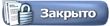


 и очень уныло.
и очень уныло.
 Линейный вид
Линейный вид

